What is MOSFET? and Its Testing .
What is MOSFET?
MOSFET :Metal Oxide field effect Transistor
MOSFET is a field-effect transistor in which there’s a thin layer of silicon oxide between the gate and the channel. MOSFET is use to Voltage Regulate, Switching, Amplification of Signal, and DC to AC Conversion. It is Denoted by Q, PQ, and also U.
some people say MOSFET Number Starting From This Alphabets I, J, K, N, Z. BUT THIS WRONG
PRESENT MOSFET NOT USED THIS ALPHABETS
MOSFETs are used in desktop and laptop motherboards. There are two different types of MOSFET:
Desktop Motherboards MOSFETs....

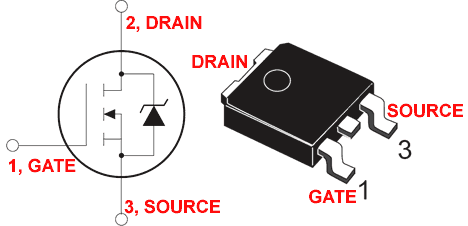
Laptop Motherboard MOSFETS....


Testing of MOSFET
MOSFET :Metal Oxide field effect Transistor
MOSFET is a field-effect transistor in which there’s a thin layer of silicon oxide between the gate and the channel. MOSFET is use to Voltage Regulate, Switching, Amplification of Signal, and DC to AC Conversion. It is Denoted by Q, PQ, and also U.
some people say MOSFET Number Starting From This Alphabets I, J, K, N, Z. BUT THIS WRONG
PRESENT MOSFET NOT USED THIS ALPHABETS
MOSFETs are used in desktop and laptop motherboards. There are two different types of MOSFET:
- N-Channel MOSFET.
- P-Channel MOSFET.
N-Channel MOSFETs are used in desktop motherboards, while laptop motherboards use both N-Channel and P-Channel MOSFETs.
Ok! Enough with the introduction to MOSFETs. We’ll conduct the testing process and see which MOSFET is working and which isn’t.
During testing I’ll show you which ones are P-Channel MOSFETs and which ones are N-Channel MOSFETs.
To test a MOSFET we’ll need a Multimeter

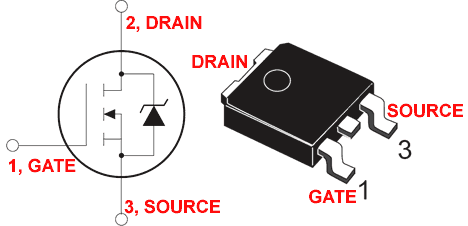
Laptop Motherboard MOSFETS....


Testing of MOSFET
Ok, as we can see MOSFETs consist of 3(three) pins:
1) Gate
2) Drain
3) Source
Now set your Multimeter to the Continuity Beeper and black probe to Common Ground and red probe to V Ohm and Ammeter.
Touch both the red probe and the black probe. Once you hear a beep it means you’re ready for testing MOSFETs.
First we’ll check if this MOSFET is an N-Channel or P-Channel
N-Channel MOSFET: Connect the black probe to the drain and the red probe to the source of the MOSFET. And if you get a value on the screen of Multimeter then this MOSFET is N-Channel. If you didn’t get any values then better try a second one.
P-Channel MOSFET: Connect the red probe to drain and black probe to the source and if you get a value then it’s a P-Channel MOSFET.
So now we know how to find the P-Channel and N-Channel MOSFETs so it’s time to test if they’re in working condition or not.
N-Channel MOSFET
N-channel Working MOSFET: Now Pick an N-channel MOSFET and connect the black probe to the drain and the red probe to the Gate. If you don’t see any values than it’s a working MOSFET. If you see some value than its a short MOSFET, a leaked MOSFET, or not even a MOSFET at all.
Since it’s a working MOSFET we should ON and OFF Manually:
- Connect the black probe to the drain and touch the red probe for few seconds to the gate.
- Then touch the red probe to the source while the black probe should stay connected to the drain.
- You’ll hear a beep which shows that your MOSFET is ON and is in working condition.
- Remember to do the same test again when you have to release to OFF the MOSFET. You can do this by Holding a MOSFET for few seconds between your fingers or just connect the black probe to all three pins at same time.
P-Channel Working MOSFET: If you have a P-Channel MOSFET than connect the red probe to the drain and the black probe to the gate. If you don’t see a value then its a working P-Channel MOSFET. However, if you see some value then this MOSFET is short or it leaked.
To charge a working P-Channel MOSFET connect the red probe to the drain and touch the black probe to the gate for few seconds. Bring back the black probe to the source and you’ll hear a beep sound, which means your P-Channel MOSFET is charged and good to go.



















I was starting to do circuit for check the fet characteristics
ReplyDeleteexcellent article very informative, keep it up sir!
ReplyDeleteSir
ReplyDeleteplz upload a video
tnx
Very helpful thank you so much.
ReplyDelete