Subscribe to:
Post Comments
(
Atom
)

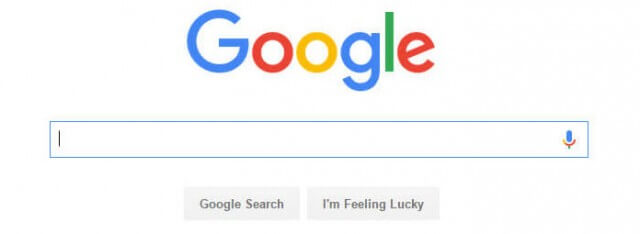
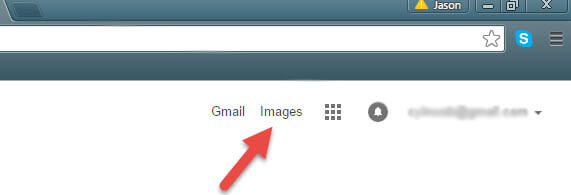
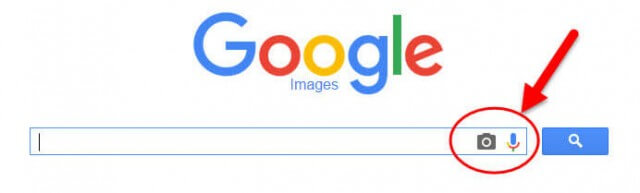
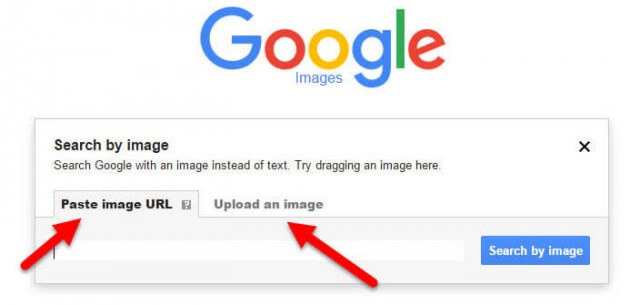
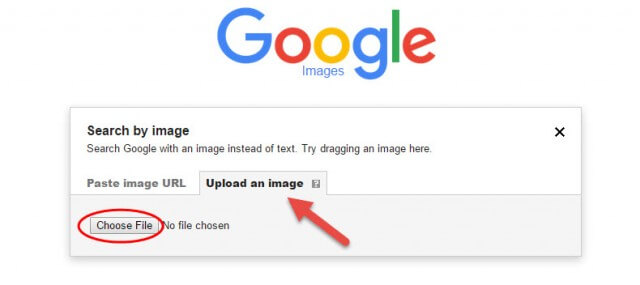
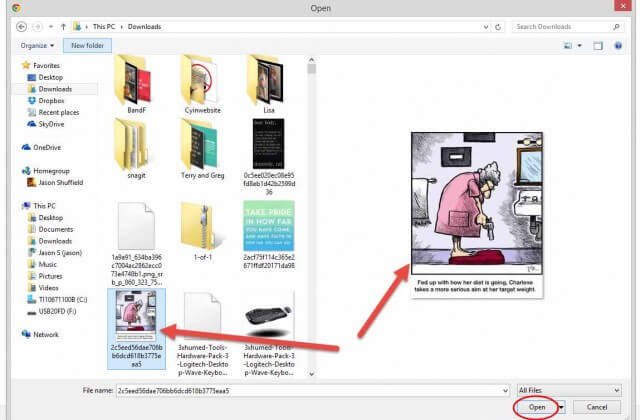
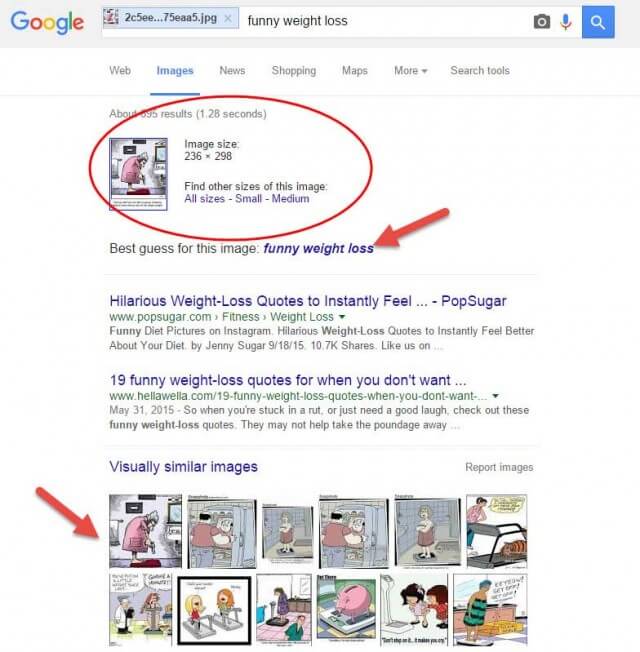















Post a Comment