How To Install All Your Softwares As Single Setup File
How To Install All Your Softwares on Single Setup File
Download from here and install the Software.
Step 1: Run the software.


Step 2: Now right click on Packages and click on New Package
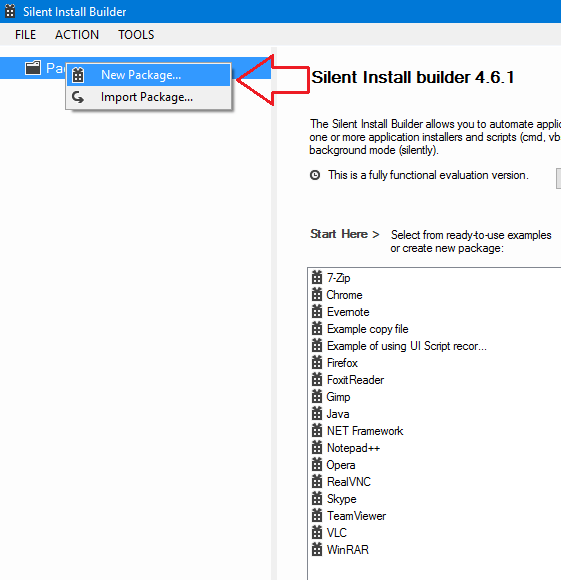
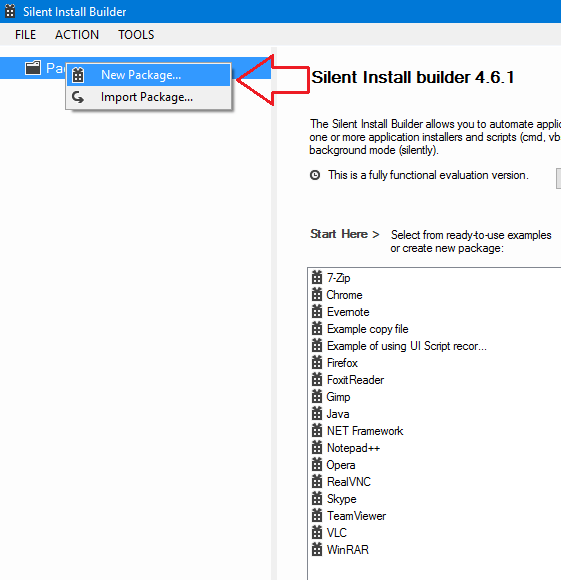
Step 3: Now in Name area, type the desired name of the custom package.
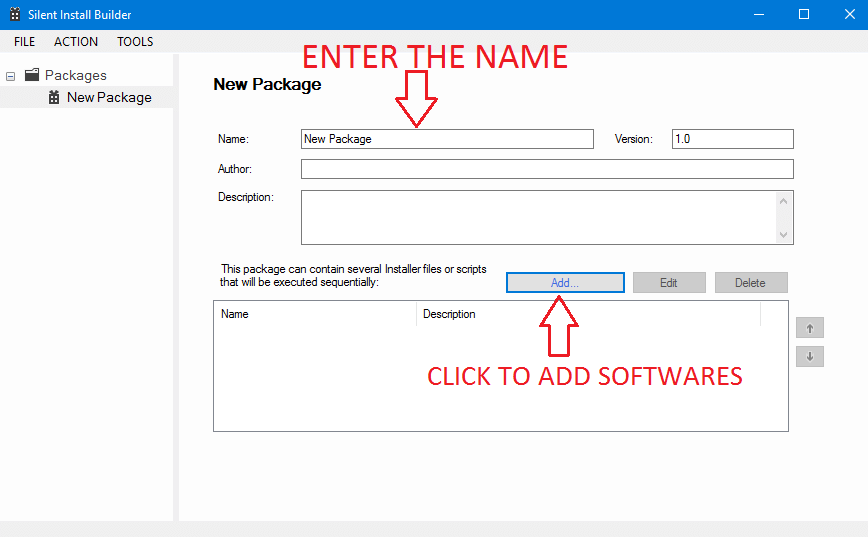
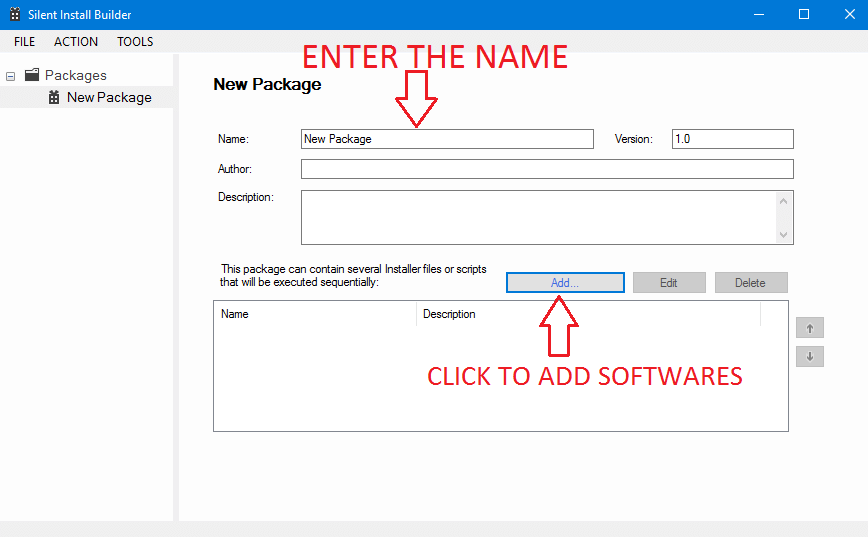
Step 4: Now click on add > Install and click on the dots in front of the Installer File area box as shown in fig.
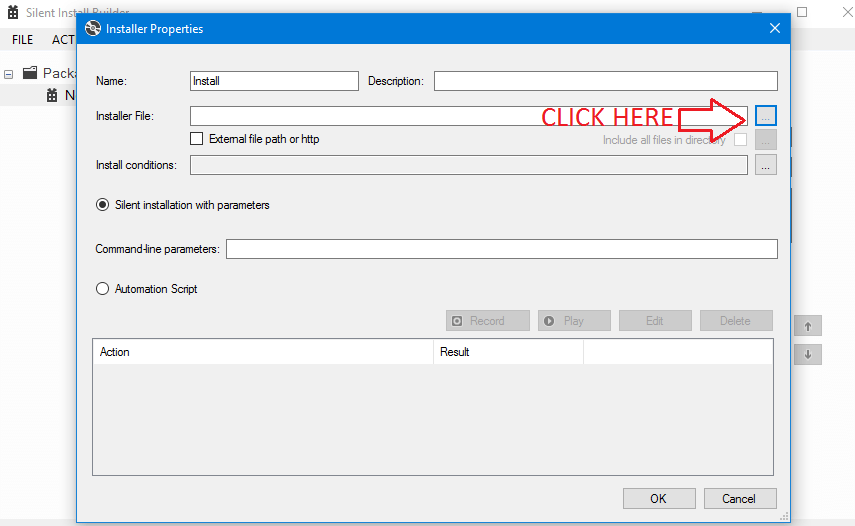
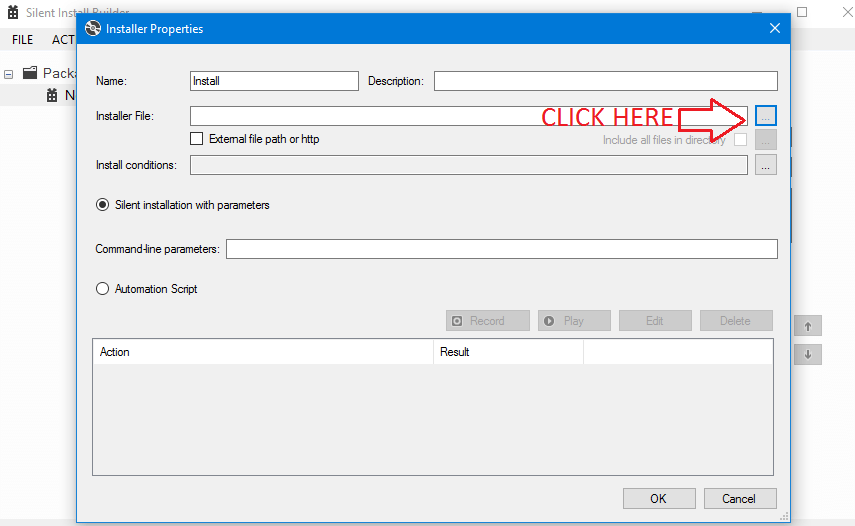
Step 5: It will open a file picker UI, using that select the software you want to install and click on open.
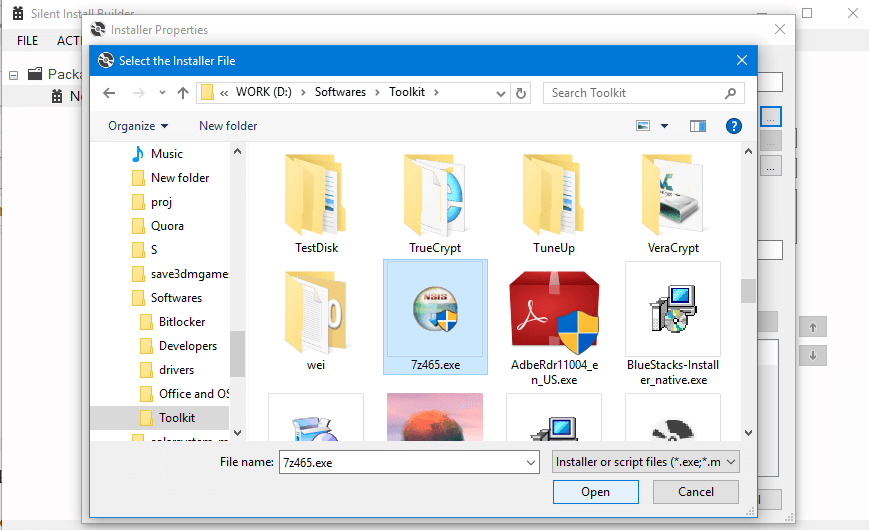
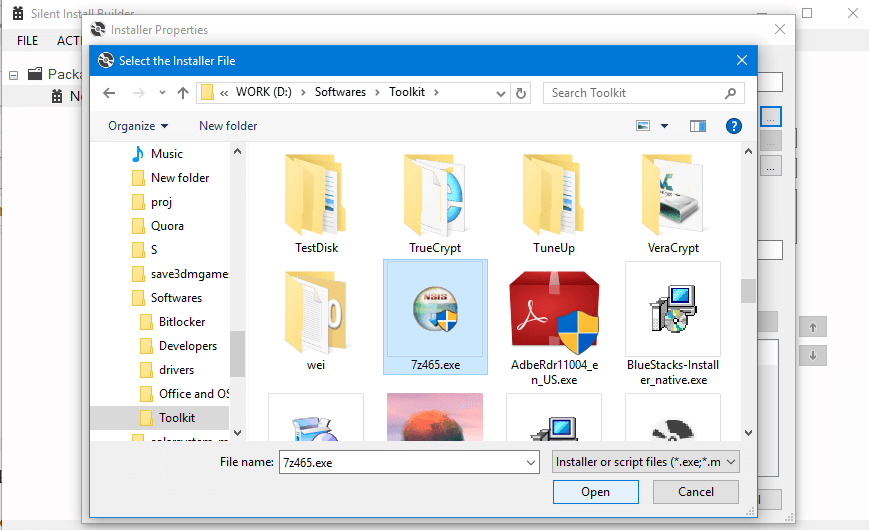
Step 6: After the step 5 you will get something like this shown below. Now Don’t change any parameter. Leave as it is and click on OK
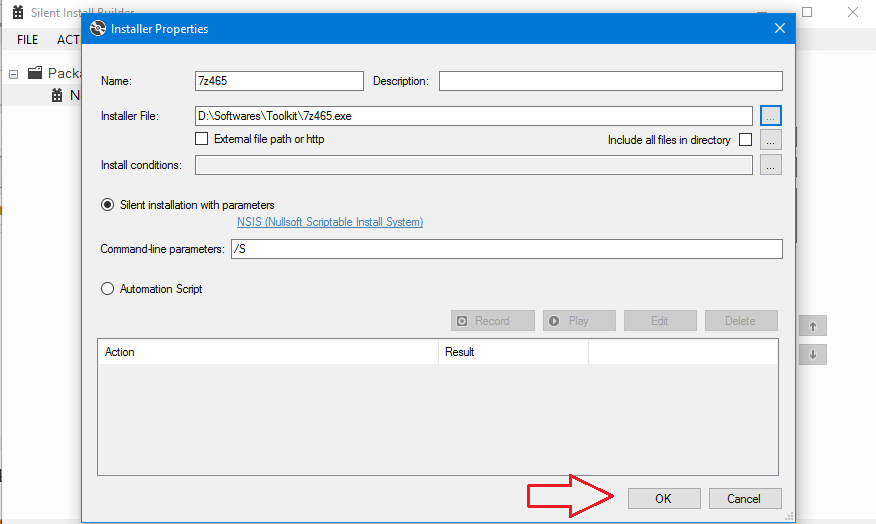
Step 7: Once you click on the Ok, the software is added to the list. Now repeat the same procedure to add all the softwares you want
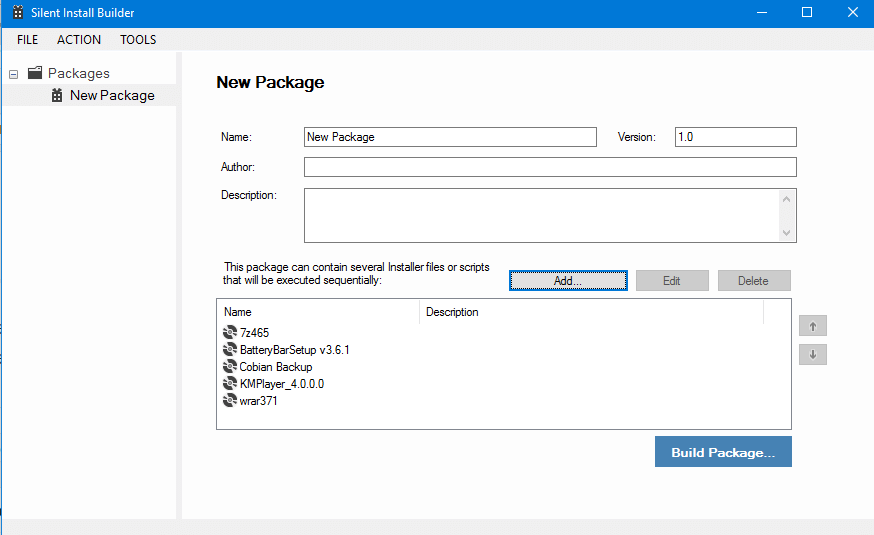
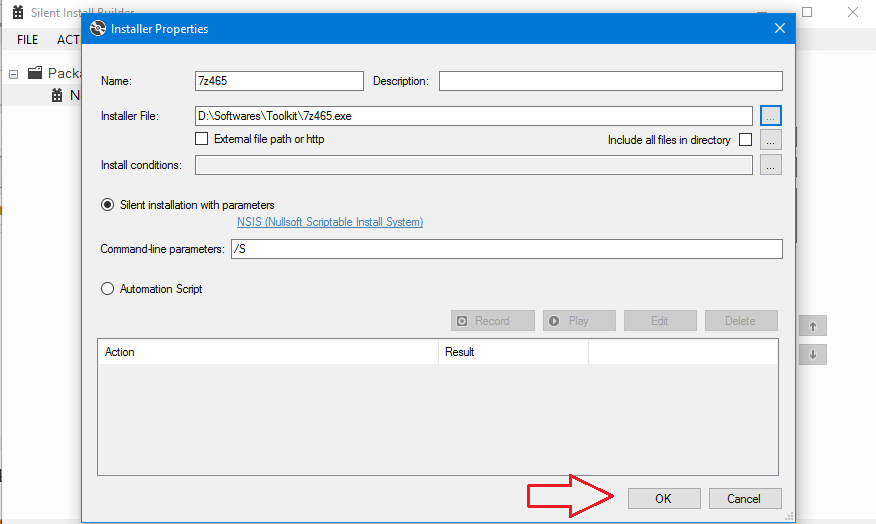
Step 7: Once you click on the Ok, the software is added to the list. Now repeat the same procedure to add all the softwares you want
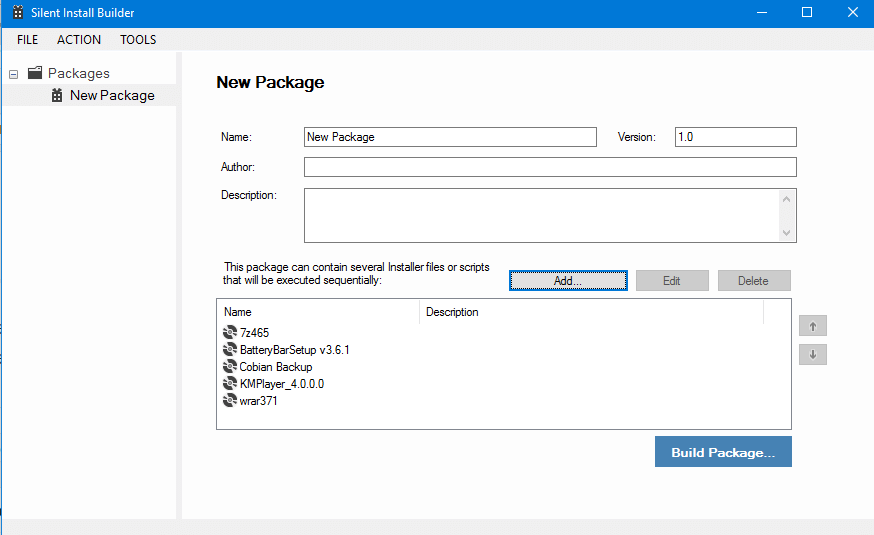
Step 8: Now click on Build Package and you will get various options. You can choose package installer .exe or .msi. Our recommendations is to choose .exe. You also choose from various dialog options. Its best to choose “Start Page and progress page(second option)” and then click on build. It will open a File Picker UI, choose your destination folder and click on save and click on continue evaluation. It will now save the package.
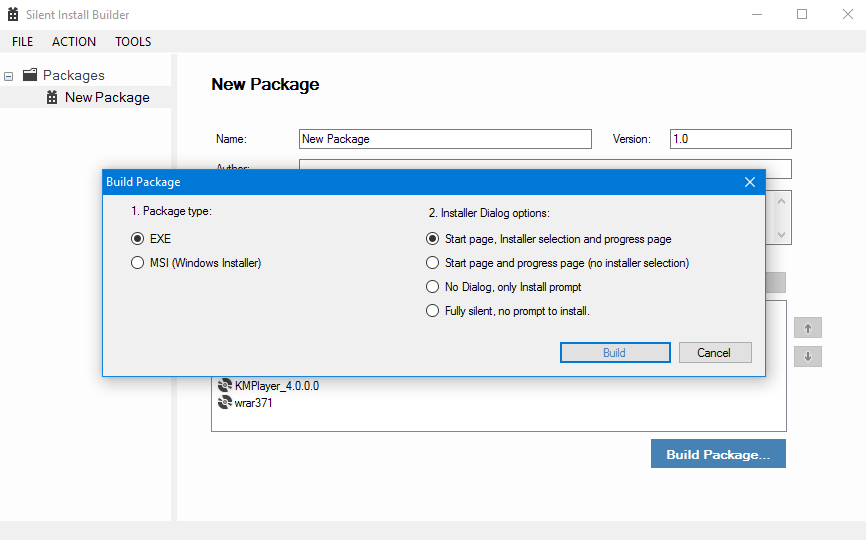
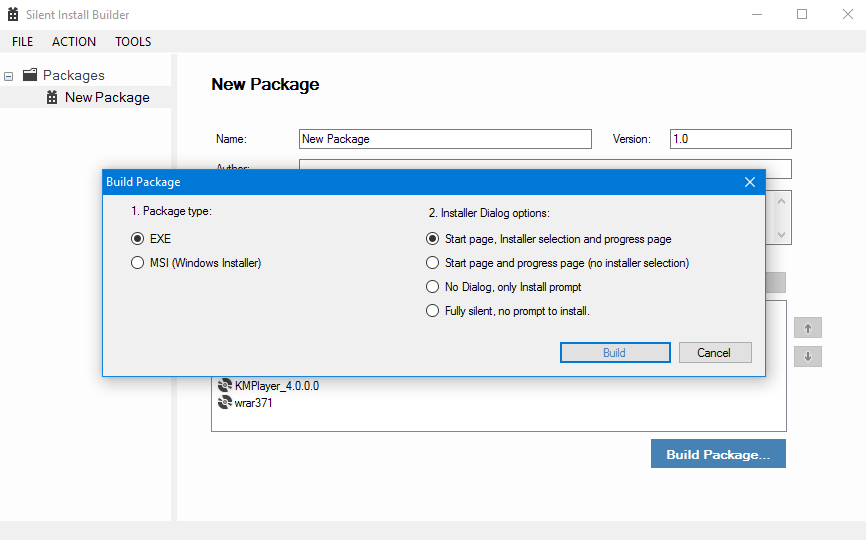
Now the package is ready in the destination folder for installing.
THANKS FOR READING.....................best of luck
















Post a Comment