How to Set Windows 8 PC to Boot with Legacy BIOS Mode Instead of UEFI Mode
How to Set Windows 8 PC to Boot with Legacy BIOS Mode Instead of UEFI Mode
How to Set Windows 8 PC to Boot with Legacy BIOS Mode Instead of UEFI Mode?When your computer is powered on, check the boot-screen for setup key (i.e. DELETE key, F8 key, F2 key) to enter BIOS Setup Utility. In the BIOS Setup Utility, change the boot mode from UEFI mode to legacy BIOS mode (or CSM boot mode), and disable the Secure Boot option. Here are steps of disabling UEFI secure boot in Toshiba laptop:
- Power on the system and while the “TOSHIBA” logo appears, press F2 key to enter the BIOS Setup Menu.
- Select Security tab and set the Secure Boot to Disabled.
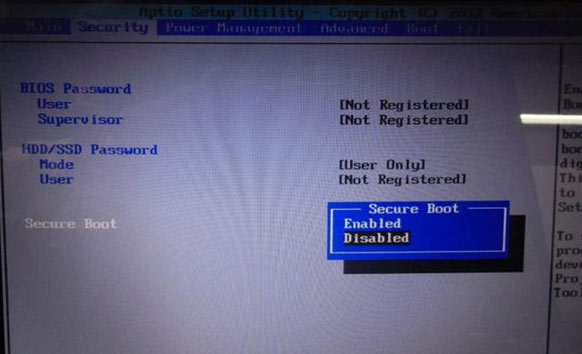
- Select Advanced tab and go to System Configuration.
- Set the Boot Mode to CSM Boot.
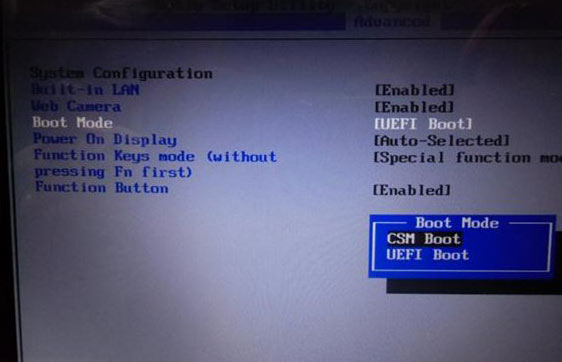
- Press F10 key to save and exit.
- Press F12 key at “TOSHIBA” logo screen to toggle between the bootable devices and choose the medium which you want to boot from.
The exact menu option in your motherboard’s BIOS may differ but look for phrases like “Boot Mode”, “Boot List Option”, “UEFI/Legacy Boot Priority”, “UEFI Boot”, etc. For example, in ASUS desktop or laptop computers, you need to enable the “Launch CSM” option and disable the “Secure Boot Control” or “Fast Boot” option.
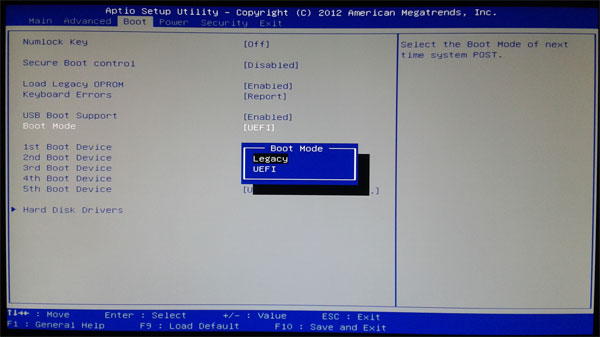
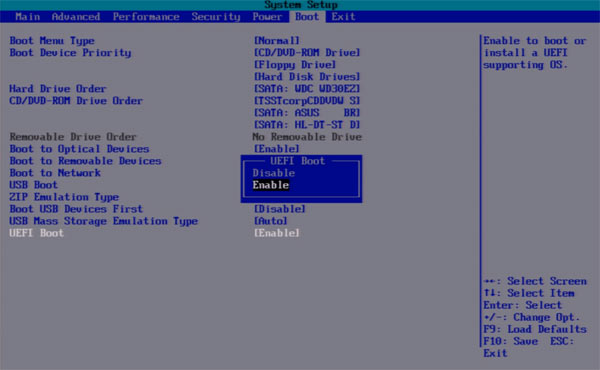
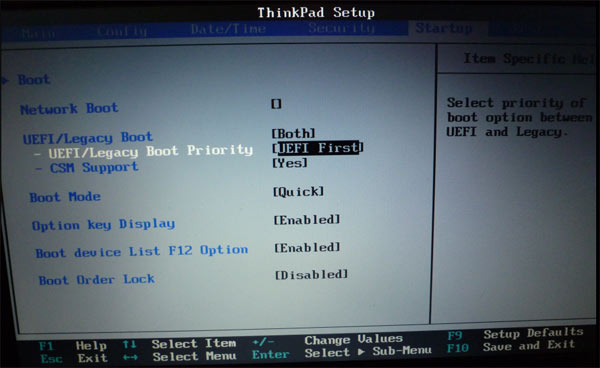
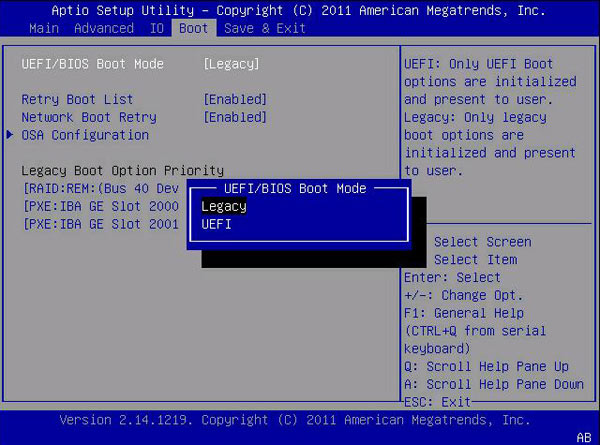
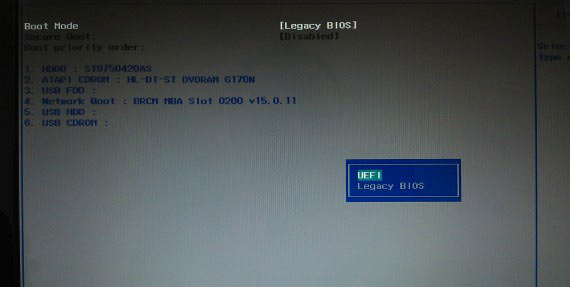
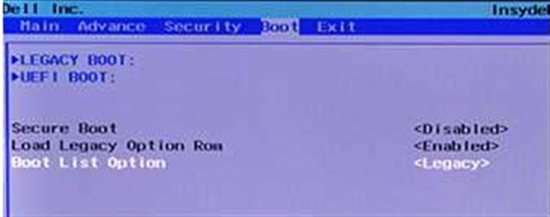
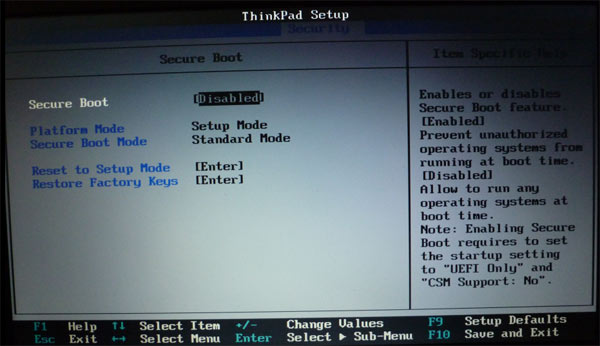
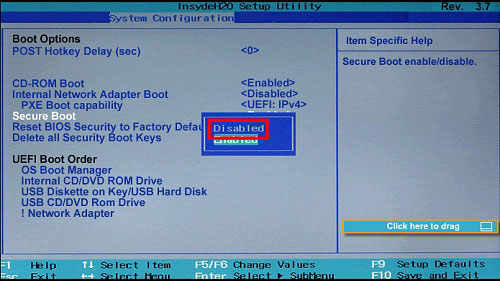
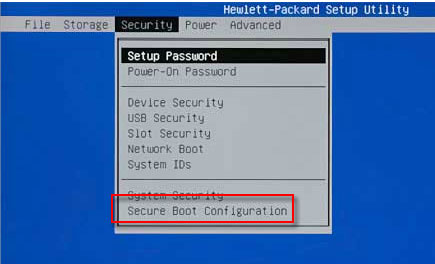
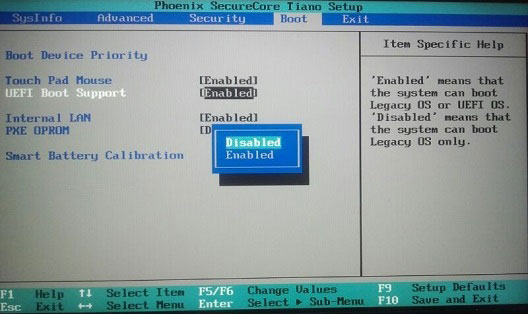
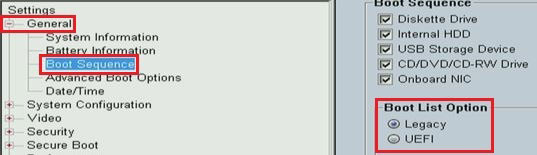
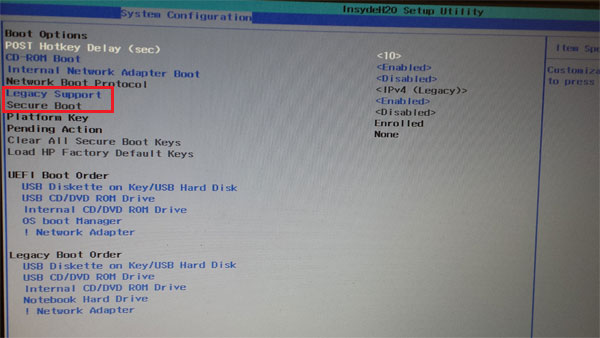
















I am really impressed along with your writing skills and also with the format on your blog.
ReplyDelete123 HP Envy Setup 5547