How to Configure Outlook 2007 with Gmail
How to Configure Outlook 2007 with Gmail
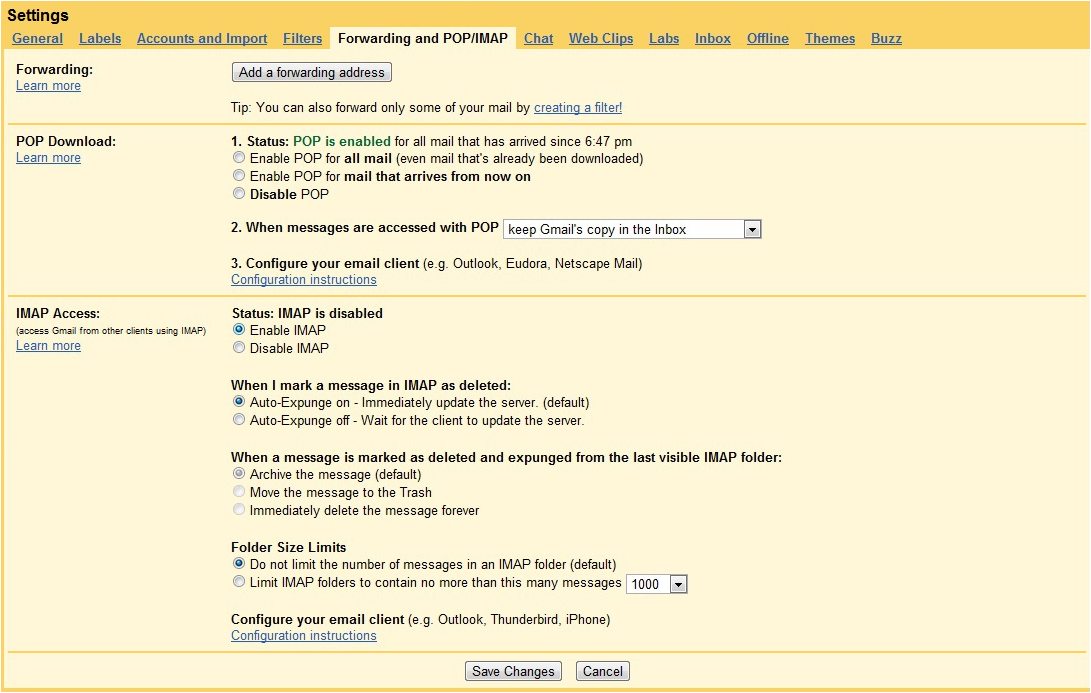
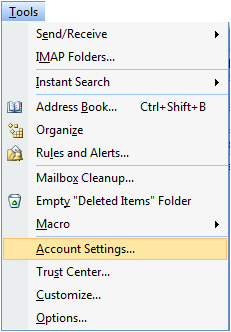
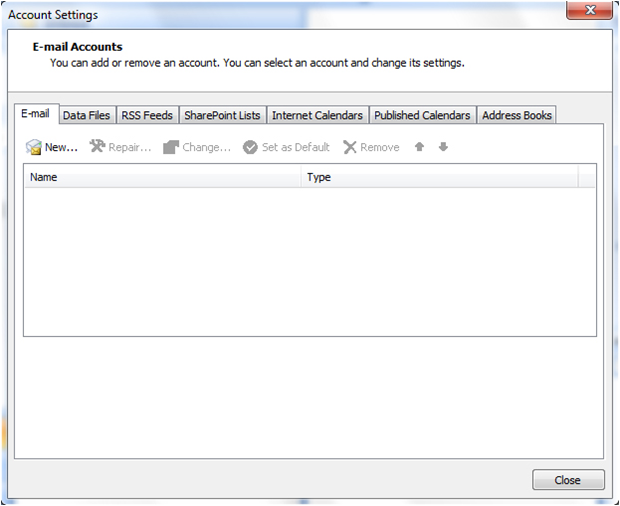
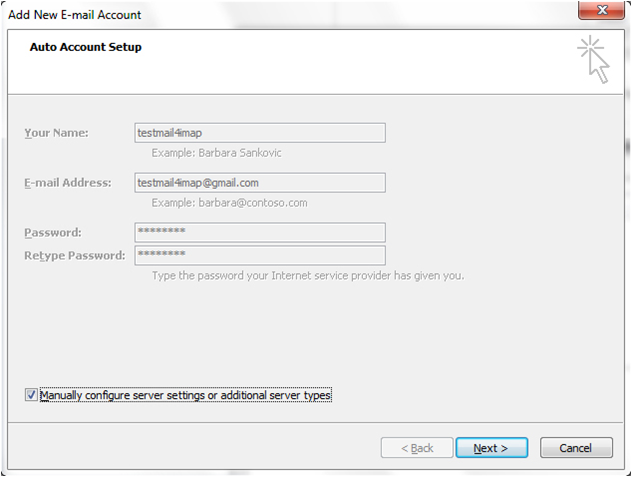
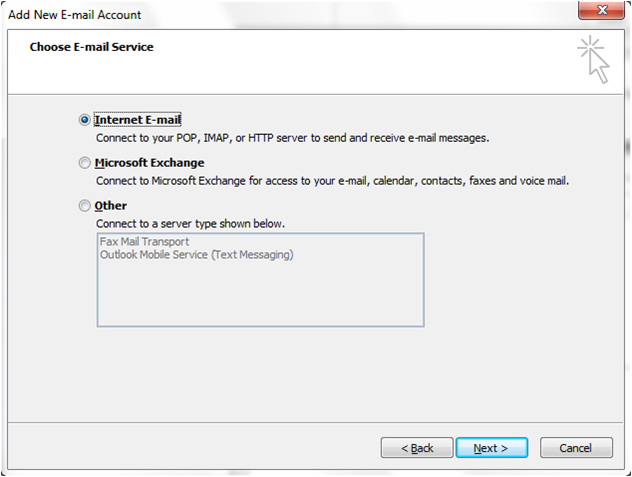
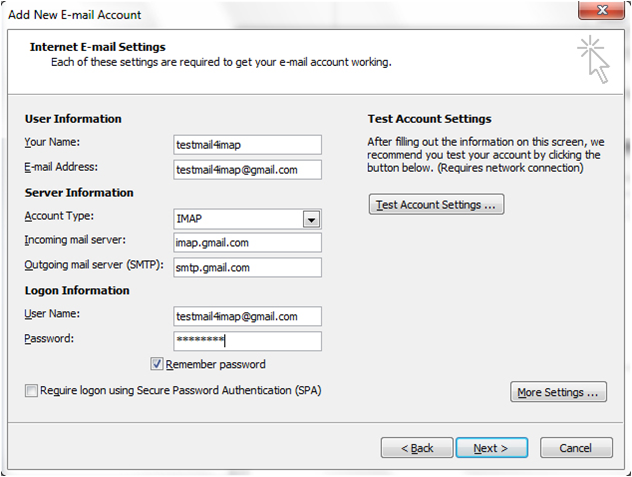
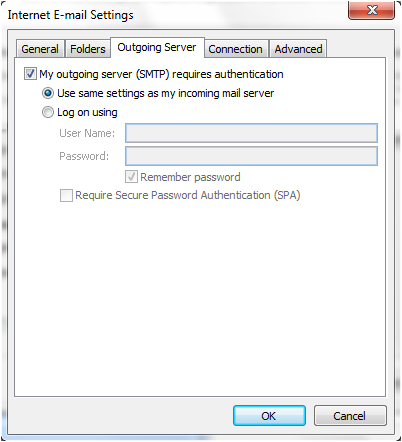
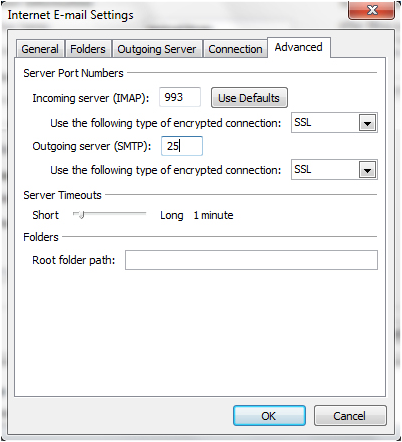
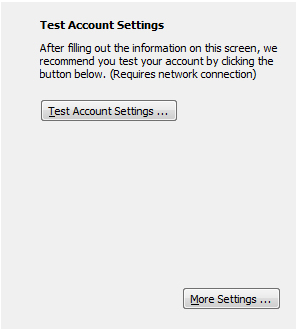
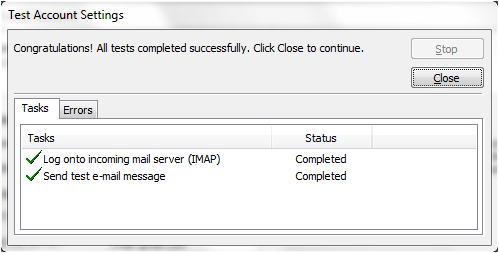
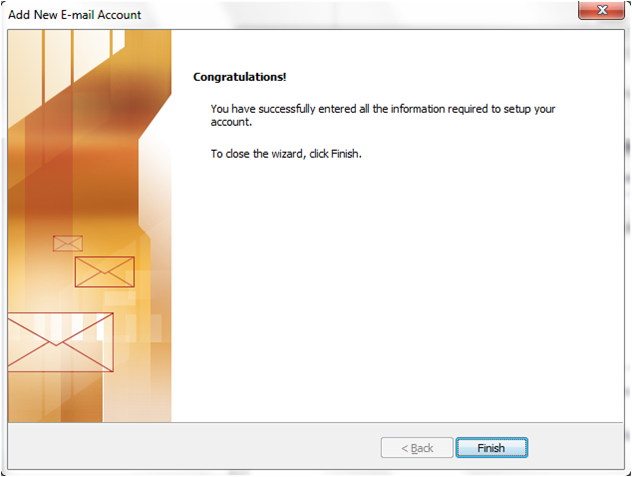
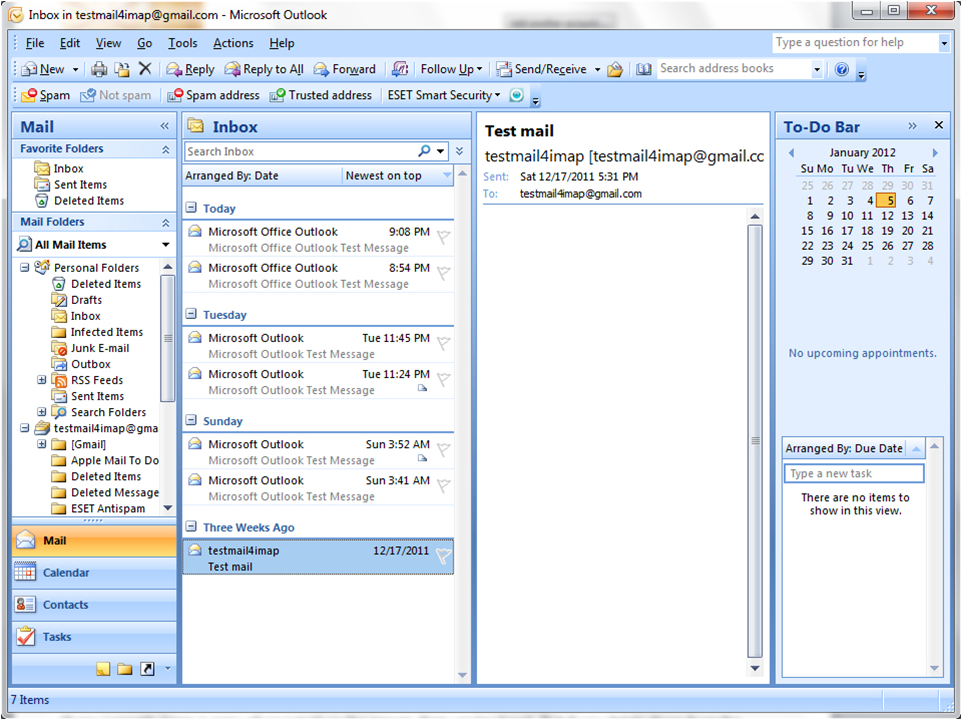
First log into your Gmail account and open the Settings panel. Click on the Forwarding and POP/IMAPtab and verify IMAP is enabled and save changes.
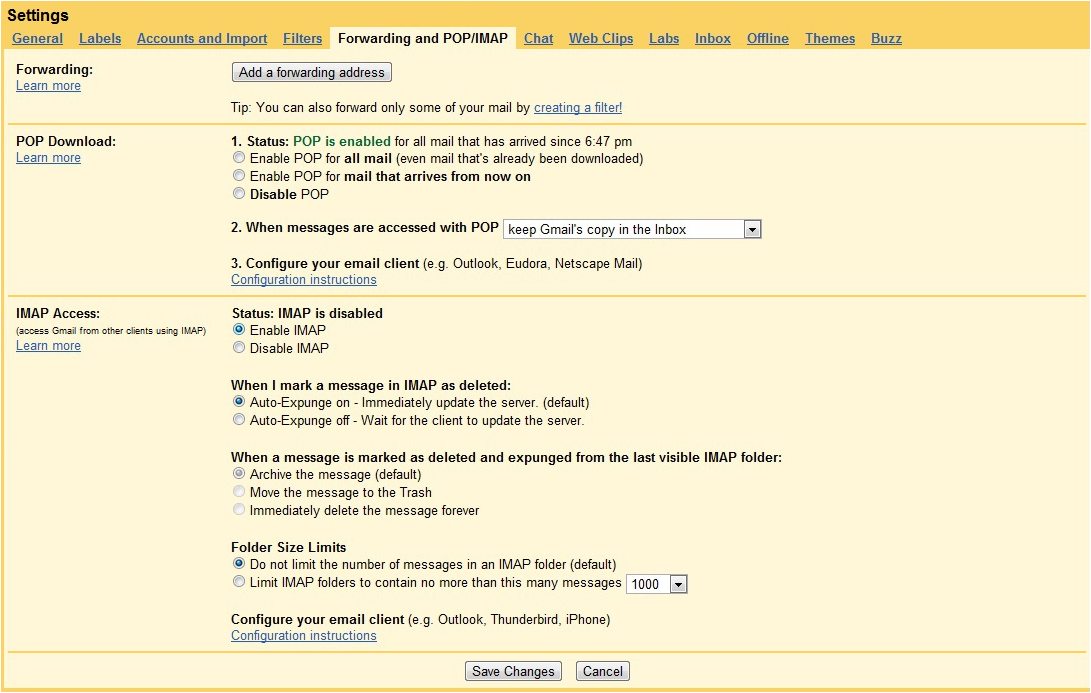
- Next open Outlook 2007, click on the tools tab > account settings > new.
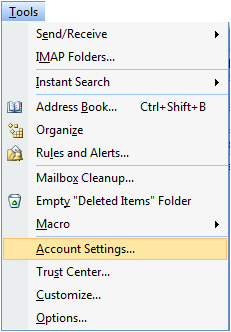
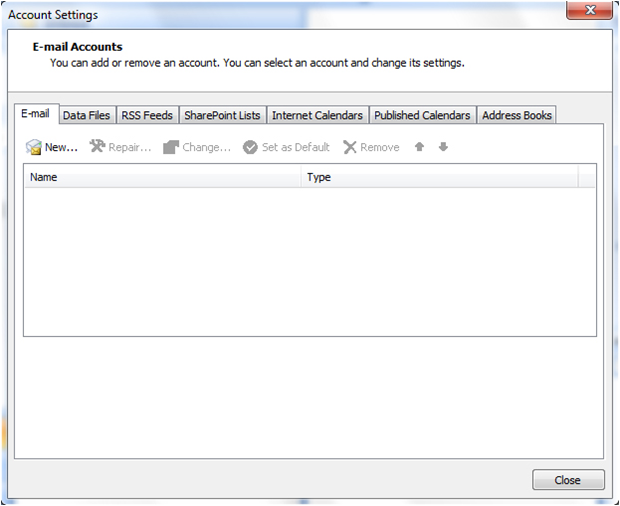
- Tick the check box Manually confiure server settings or additional sever types > Next
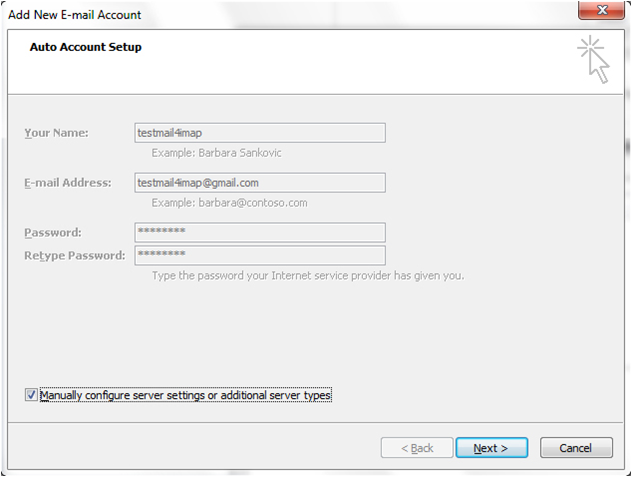
- Select Internet E-mail - Connect to POP or IMAP server to send and receive e-mail messages.
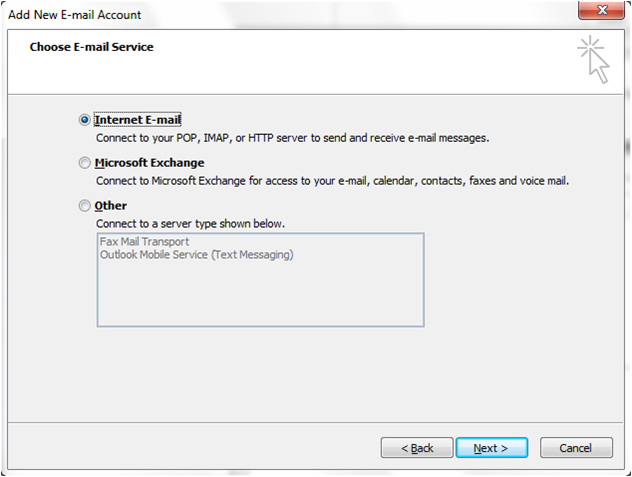
Now we need to manually enter in our settings similar to the following. Under the Server Information section verify the following.
- Account Type: IMAP
- Incoming mail server: imap.gmail.com
- Outgoing mail server (SMTP): smtp.gmail.com
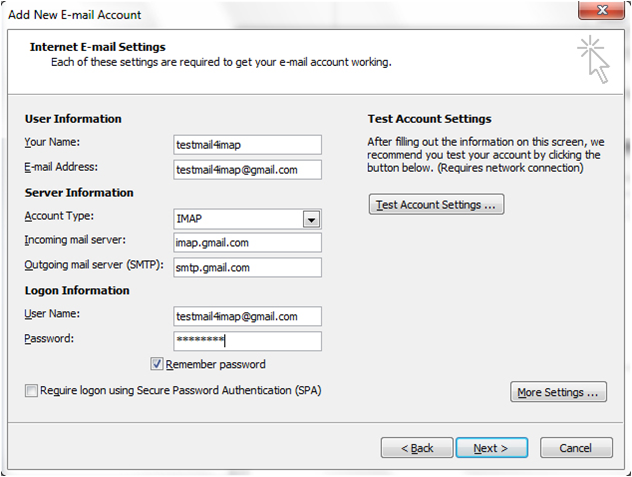
Note: If you have a Google Apps account make sure to put the full email address(user@yourdomain.com) in the Your Name and User Name fields.
Note: If you live outside of the US you might need to use imap.googlemail.com and smtp.googlemail.com
Next, we need to click on the More Settings button.
In the Internet E-mail Settings screen that pops up, click on the Outgoing Server tab, and check the box next to My outgoing server (SMTP) requires authentication. Also select the radio button next to Use same settings as my incoming mail server.
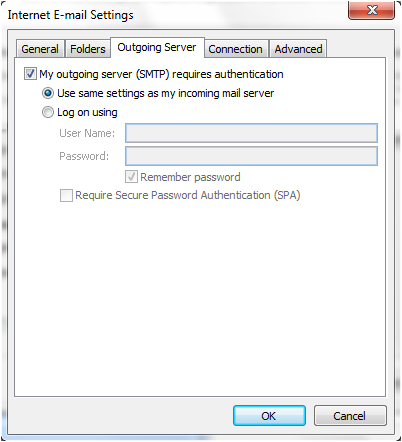
In the same window click on the Advanced tab and verify the following.
- Incoming server (IMAP): Either 993 (ssl) or 143 (very infrequently 585 (ssl))
- Outgoing server (SMTP): Either 25 or 465 (ssl) (very infrequently 2525)
- Click OK when finished.
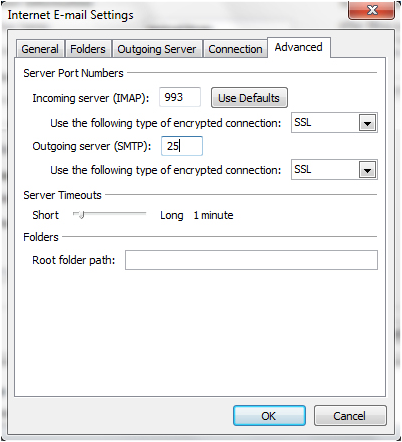
Now we want to test the settings, before continuing on...it's just easier that way in case something was entered incorrectly. To make sure the settings are correct, click on Test Account Settings.
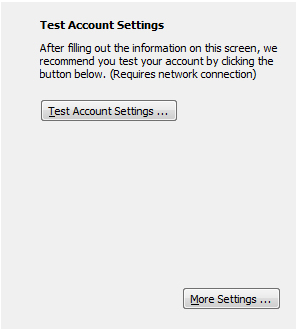
If you've entered everything in correctly, both tasks will be completed successfully and you can close out of the window. and begin using your account via Outlook 2007
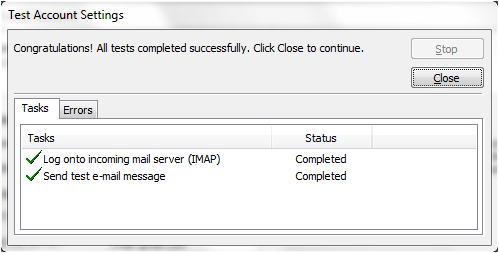
You'll get a final congratulations message you can close out of..
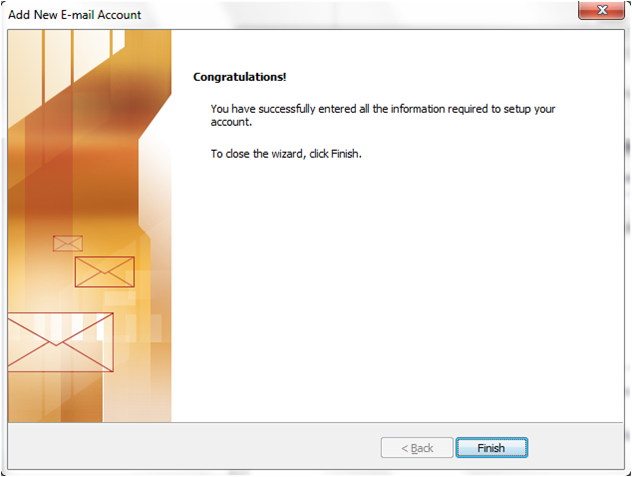
And begin using your account via Outlook 2007
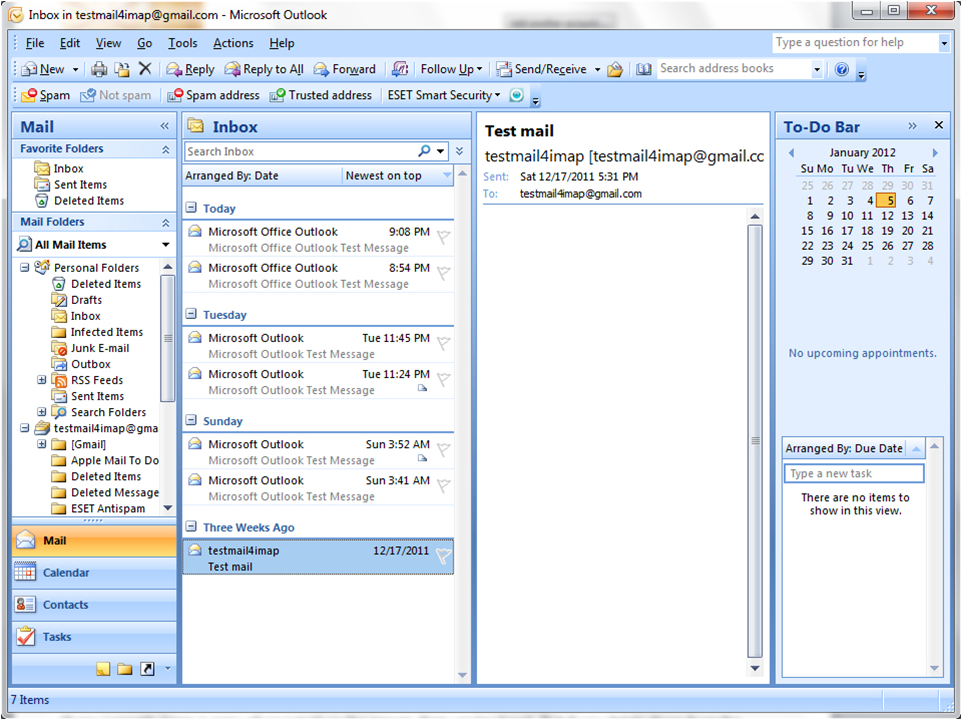
















Post a Comment